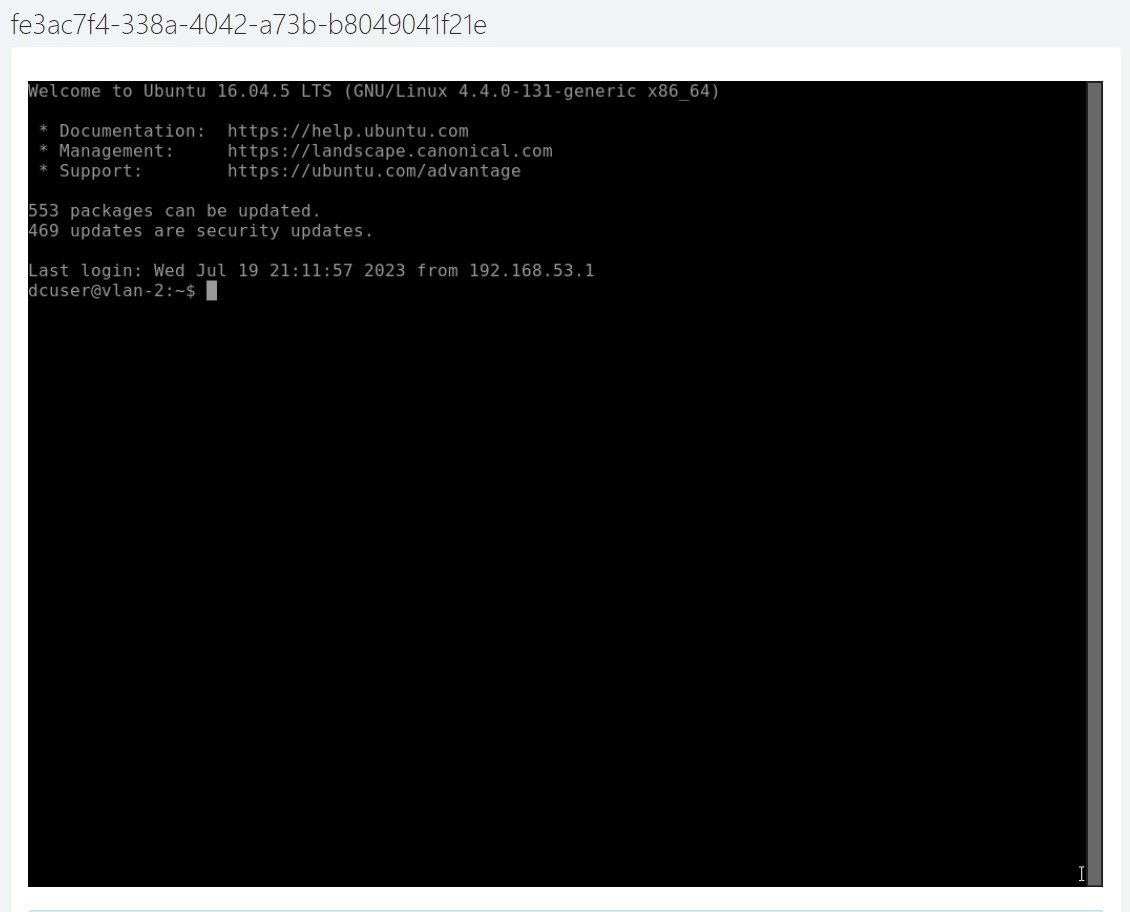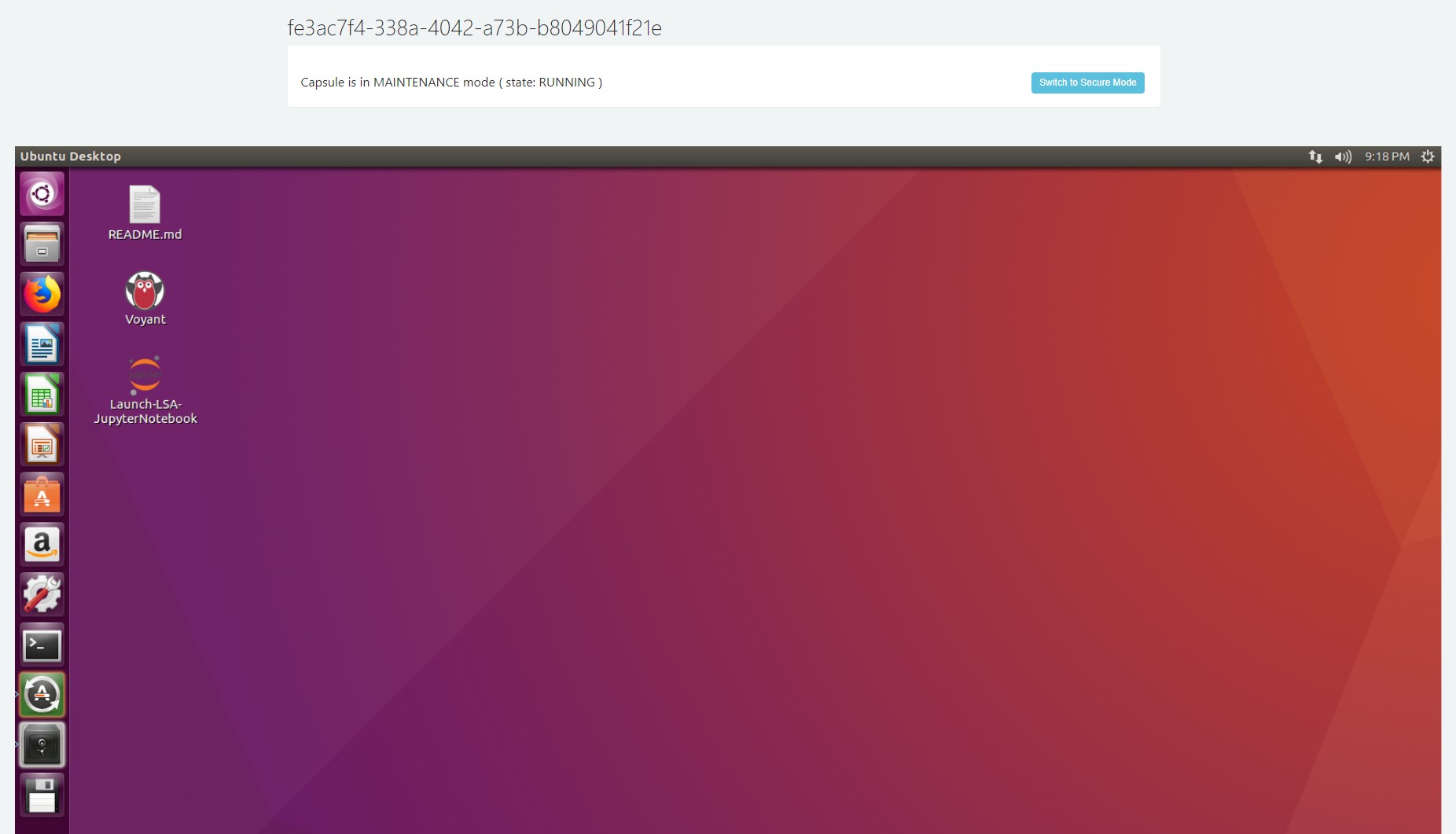Interact with the Capsule
To get the details of your capsule so that you can log in to it, click on data capsule's title on the My data capsule allocations page.
You will see the details for your capsule. From this page, you can start, stop, or delete your Capsule. If your capsule has been started, you can also click to connect via Terminal (command line interface) or Remote Desktop (to see your capsule's Ubuntu desktop). You will see different options in the More Data Capsule Functions dropdown menu depending on whether you have opened a demo capsule or research capsule and whether or not you have started your capsule.
- Demo capsule
- If you have not yet started your capsule, the More Data Capsule Functions dropdown menu offers you the option to request data capsule help.
- If you have started your capsule, the More Data Capsule Functions dropdown menu allows you to switch between Secure mode and Maintenance mode as well as request data capsule help.
- If you have not yet started your capsule, the More Data Capsule Functions dropdown menu offers you the option to request data capsule help.
- Research Capsule
- If you have not yet started your Capsule, the More Data Capsule Functions dropdown menu allows you to manage collaborators, create a template, or request data capsule help.
- If you have started your capsule, the More Data Capsule Functions dropdown menu allows you to choose to switch between Secure mode and Maintenance mode, manage collaborators, or request data capsule help.
- If you have not yet started your Capsule, the More Data Capsule Functions dropdown menu allows you to manage collaborators, create a template, or request data capsule help.
If you choose connect via Terminal, you will be take to a page showing a command line interface to interact with your Capsule. (Note: This option available in Maintenance mode only.)
If you choose to connect via Remote Desktop, you will be taken to a page from which you can interact with your Capsule's desktop. (Note: This option is available in either Maintenance or Secure mode.)
Watch the following video for rules for copying and pasting text/commands in the Data Capsule environment:
Overview of rules
- Regardless of your local operating system, use ctrl-c and ctrl-v to copy and paste IN the Capsule.
- AND if you are using the terminal IN your Capsule, regardless of your local operating system, use ctrl-shift-c and ctrl-shift-v.
- You cannot copy and paste from you local desktop into the Capsule window AND you cannot copy and paste from your Capsule to your local desktop.
If you want to interact with your Capsule via SSH from your personal machine, you can follow the directions to set up that access.